win732位专业版清除系统垃圾的方法
时间:2016-07-20 来源:互联网 浏览量:
win732位专业版有不少用户下载使用,用户体验回馈都不错,那么win732位专业版系统垃圾怎么清除才干净?接下来跟大家说说win732位专业版清除系统垃圾的方法,想要了解的用户可以参考以下教程。
win732位专业版清除系统垃圾的方法:
1、在桌面上找到开始按钮,点击所有程序--附件—记事本,创建个新的记事本如下图所示
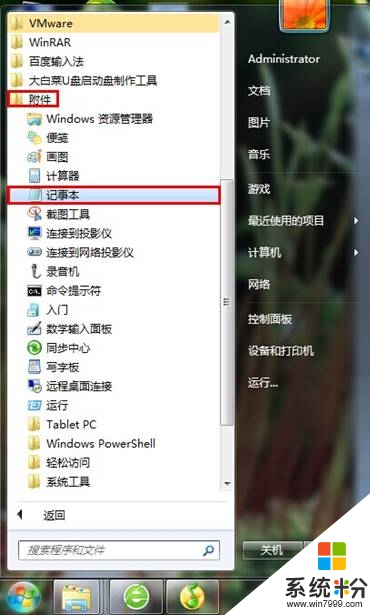
2、复制下面的红字部分,粘贴进新建的文本文档里 @echo off echo 清除系统垃圾过程中,请稍等...... del /f /s /q %systemdrive%\*.tmp del /f /s /q %systemdrive%\*._mp del /f /s /q %systemdrive%\*.log del /f /s /q %systemdrive%\*.gid del /f /s /q %systemdrive%\*.chk del /f /s /q %systemdrive%\*.old del /f /s /q %systemdrive%\recycled\*.* del /f /s /q %windir%\*.bak del /f /s /q %windir%\prefetch\*.* rd /s /q %windir%\temp & md %windir%\temp del /f /q %userprofile%\cookies\*.* del /f /q %userprofile%\recent\*.* del /f /s /q "%userprofile%\Local Settings\Temporary Internet Files\*.*" del /f /s /q "%userprofile%\Local Settings\Temp\*.*" del /f /s /q "%userprofile%\recent\*.*" echo 清除系统垃圾完成!按任意键继续…… echo. & pause 如图所示
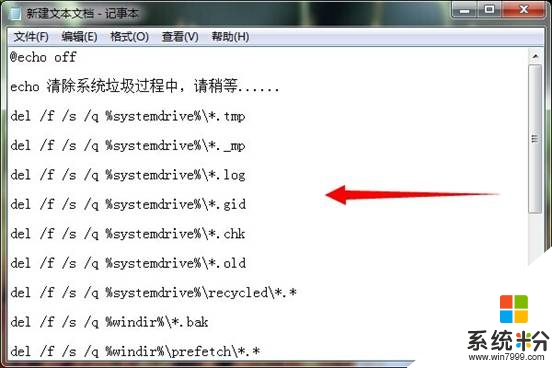
3、点“另存为”,把文件名定为“ 清除系统垃圾.bat ”就完成,如下图所示
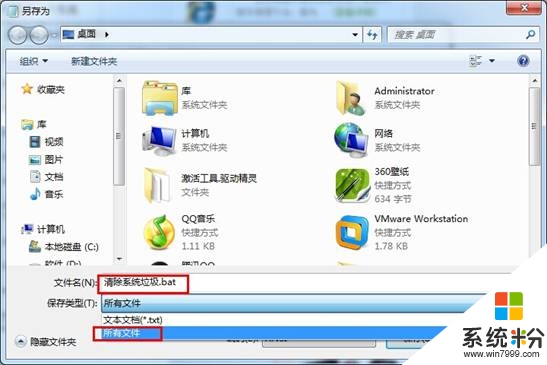
4、点击打开清除系统垃圾,完了按任意键完成,如下图所示
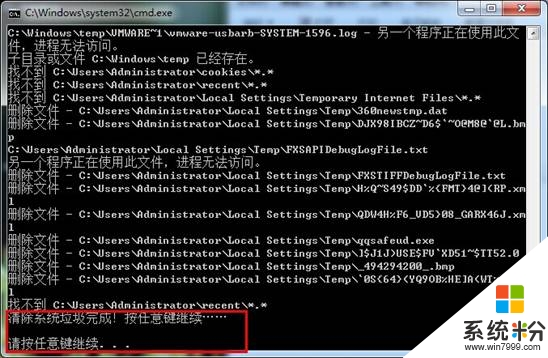
5、系统垃圾清理到此就制作完毕,为了方便可以放在桌面,以便随时给电脑“瘦身”如下图所示

相关教程
- ·win7怎么彻底清除系统垃圾,win7系统垃圾彻底清理的方法
- ·Win7旗舰版32位系统下怎样实现一键清理系统垃圾 Win7旗舰版32位系统下实现一键清理系统垃圾的方法
- ·WIN7怎样清除C盘垃圾 WIN7清除C盘垃圾的方法有哪些
- ·Win732位旗舰版系统网页上的帐户密码被保存了如何清除? Win732位旗舰版系统网页上的帐户密码被保存了的清除方法
- ·Win7系统清理注册表垃圾的方法 Win7系统如何清理注册表垃圾 手动清理注册表垃圾教程
- ·Win7旗舰版怎么清理c盘垃圾?win7清理系统垃圾的方法!
- ·win7系统电脑开机黑屏 Windows7开机黑屏怎么办
- ·win7系统无线网卡搜索不到无线网络 Win7电脑无线信号消失怎么办
- ·win7原版密钥 win7正版永久激活密钥激活步骤
- ·win7屏幕密码 Win7设置开机锁屏密码的方法
Win7系统教程推荐
- 1 win7原版密钥 win7正版永久激活密钥激活步骤
- 2 win7屏幕密码 Win7设置开机锁屏密码的方法
- 3 win7 文件共享设置 Win7如何局域网共享文件
- 4鼠标左键变右键右键无法使用window7怎么办 鼠标左键变右键解决方法
- 5win7电脑前置耳机没声音怎么设置 win7前面板耳机没声音处理方法
- 6win7如何建立共享文件 Win7如何共享文件到其他设备
- 7win7屏幕录制快捷键 Win7自带的屏幕录制功能怎么使用
- 8w7系统搜索不到蓝牙设备 电脑蓝牙搜索不到其他设备
- 9电脑桌面上没有我的电脑图标怎么办 win7桌面图标不见了怎么恢复
- 10win7怎么调出wifi连接 Win7连接WiFi失败怎么办
Win7系统热门教程
- 1 win7如果使用无线鼠标出现停顿怎么办 win7系统使用过程中出现的停顿方法该如何做
- 2 C盘怎么拆成多个分区|C盘拆成多个分区的方法
- 3 电脑切换输入法电脑死机怎么解决 win7切换输入法电脑就卡死的解决方法有哪些
- 4风林火山win7系统C盘的用户文件夹要如何来转移 如何把C盘中用户文件夹全部转移
- 5四大变化让win7系统更完美
- 6技术员联盟win7自定义开机登陆界面背景设置步骤
- 7win7系统ipconfig命令查不到ip显示媒体已断开该怎样解决? win7系统ipconfig命令查不到ip显示媒体已断开该解决的方法
- 8怎么改变win7纯净版电脑预览窗口的清晰度? 改变win7纯净版电脑预览窗口的清晰度的方法
- 9win7系统怎么关闭防火墙 关闭win7系统的防火墙的方法。
- 10Win7兼容模式怎么设置?win7兼容模式设置方法!
最新Win7教程
- 1 win7系统电脑开机黑屏 Windows7开机黑屏怎么办
- 2 win7系统无线网卡搜索不到无线网络 Win7电脑无线信号消失怎么办
- 3 win7原版密钥 win7正版永久激活密钥激活步骤
- 4win7屏幕密码 Win7设置开机锁屏密码的方法
- 5win7怎么硬盘分区 win7系统下如何对硬盘进行分区划分
- 6win7 文件共享设置 Win7如何局域网共享文件
- 7鼠标左键变右键右键无法使用window7怎么办 鼠标左键变右键解决方法
- 8windows7加密绿色 Windows7如何取消加密文件的绿色图标显示
- 9windows7操作特点 Windows 7的特点有哪些
- 10win7桌面东西都没有了 桌面文件丢失了怎么办
